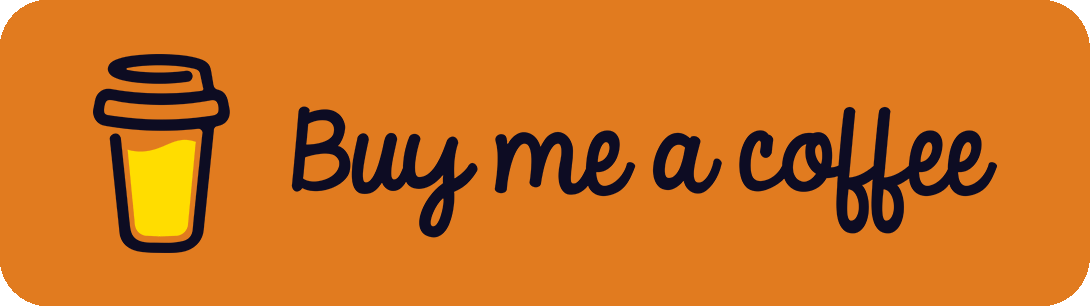When searching for docking stations, adapters, and cables, people wonder about huge price differences. There are USB-C docks available for under 20 €*, while other Thunderbolt 4 docks cost over 400 €*. This isn't always caused by expensive brands but due to differences between standards like USB and Thunderbolt generations. If you try to research, you will quickly go crazy and keep seeing new expressions and often contradictory speed differences, colors, or confusing long names like USB 3.2 Gen 2x1. Since there are a lot of articles and overviews out there, this blog post tries to give a comprehensive overview by combining existing knowledge.
USB Port Overview
First, let's talk about ports:
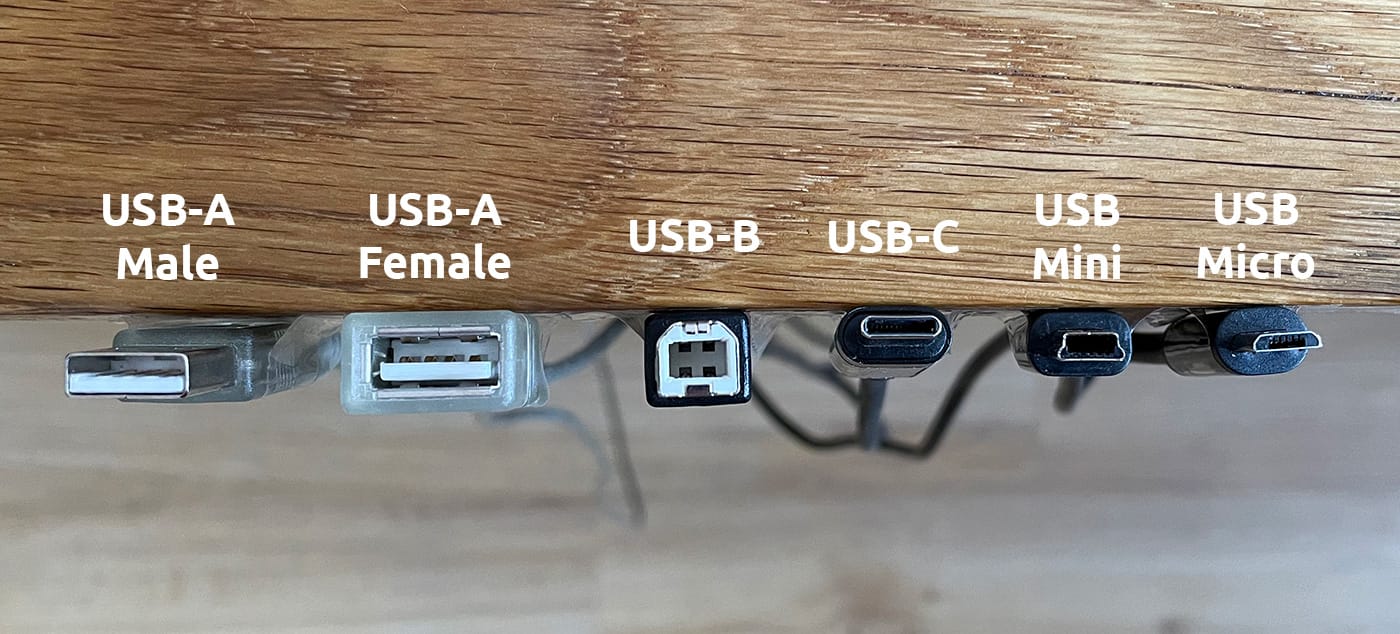
Male and Female
A USB port can be male or female. For example, a classical USB stick has a USB-A male port. It can be plugged into your computer's USB-A female port. Thus, a USB extension cable* has a male and a female end. The picture above shows an example with the two leftmost cable ends.
USB-A vs. USB-B vs. USB-C vs. USB Mini vs. USB Micro
Different types of connectors are available, as shown in the picture above. They differ in size, release date, shape, number of pins, etc. But technically, all of them are USB cables (always remember this if someone asks you for a USB cable). Since the USB-A and USB-B connectors in the picture only have 4 pins, the hardware has its limits for speed when compared to the 24-pin USB-C.
USB vs. Thunderbolt
After understanding the different types of USB ports, we can start differentiating between USB generations and Thunderbolt.
USB Standard Overview
There are a lot of Universal Serial Bus (USB) versions out there. The following table shows all of them with their maximal bandwidth, number of lanes, and release date:
| Name | Max Bandwidth | Lanes | Introduced |
|---|---|---|---|
| USB 1.0 | 0.012 Gbits/s | 1 | 1996 |
| USB 1.1 | 0.012 Gbits/s | 1 | 1998 |
| USB 2.0 | 0.480 Gbits/s | 1 | 2000 |
| USB 3.0 | 5 Gbit/s | 1 | 2008 |
| USB 3.1 Gen 1 | 5 Gbit/s | 1 | 2013 |
| USB 3.1 Gen 2 | 10 Gbit/s | 1 | 2013 |
| USB 3.2 Gen 1(x1) | 5 Gbits/s | 1 | 2017 |
| USB 3.2 Gen 1x2 | 10 Gbit/s | 2 | 2017 |
| USB 3.2 Gen 2(x1) | 10 Gbits/s | 1 | 2017 |
| USB 3.2 Gen 2x2 | 20 Gbits/s | 2 | 2017 |
| USB 4.0 Gen 2(x1) | 10 Gbits/s | 1 | 2019 |
| USB 4.0 Gen 2x2 | 20 Gbits/s | 2 | 2019 |
| USB 4.0 Gen 3(x1) | 20 Gbit/s | 1 | 2019 |
| USB 4.0 Gen 3x2 | 40 Gbit/s | 2 | 2019 |
| USB 4.0 Gen 4 (Symmetric) | 80 Gbit/s | 2 | 2022 |
| USB 4.0 Gen 4 (Asymmetric) | 120 Gbit/s | 2 | 2022 |
The overview itself is very comprehensive. For example, USB 1.0 can further be divided into USB 1.0 Low Speed (0.0015 Gbits/s) and USB 1.0 Full Speed (0.012 Gbits/s). Besides this, the speed levels are only theoretical numbers often used for marketing. It is nearly impossible to archive such high data rates in real-world scenarios. This explains why other sources present different speed numbers. As can be seen, the maximum speed between versions (like USB 2.0 and USB 4.0) differs greatly. Therefore, looking at the technical specifications when buying products like docking stations, cables, or adapters is crucial!
The naming of different USB versions itself isn't very confusing once understood. First, nowadays, no one uses USB 1.x anymore. USB 2.0 "High Speed (HS)" is still popular and often used in cheap products. The next generations of USB 3.0 "SuperSpeed (SS)" and 3.1 "SuperSpeed+ (SS+)" are primarily substituted by their new USB 3.2. Coming to the Generations (Gen), a newer generation is faster than the previous one. Sometimes, they are communicated with USB 3.2 Gen 2x1 instead of USB 3.2 Gen 2. The digit after "x" indicates the number of lanes. Therefore, USB 3.2 Gen 2x1 uses one lane, while USB 3.2 Gen 2x2 uses two lanes and is twice as fast.
Next, the colors of the ports also differ. As a rule of thumb for most cases:
- The white color indicates USB 1.x (Low Speed / Full Speed)
- The black color indicates USB 2.0 (High Speed)
- The blue color indicates USB 3.x Gen 1 (SuperSpeed)
- The teal color indicates USB 3.x Gen 2 (SuperSpeed+)
As one may already suspect, there are, of course, many exceptions. One example is shown in the picture with a black-colored port that is a SuperSpeed port instead of a USB 2.0 High Speed one. The difference can be identified by the small "SS"-USB icon near the port (sometimes, this SS logo is also shown with a number like 5, 10, or 20, indicating the maximum speed):

Further, some mainboards have different colored USB ports installed (in red, yellow, orange, green, purple, etc.). These colors don't refer to the USB standards themselves but give more hints about additional functionalities like special charging abilities.
Thunderbolt Overview
Besides the USB Standard, Intel and Apple started developing a Thunderbolt standard. The following table gives an overview of different Thunderbolt versions:
| Name | Max Bandwidth | Lanes | Introduced |
|---|---|---|---|
| Thunderbolt 1 | 10 GBit/s | 1 | 2009/2011 |
| Thunderbolt 2 | 10 GBit/s | 1 | 2013 |
| 20 GBit/s | 2 | ||
| Thunderbolt 3 | 20 GBit/s | 1 | 2015 |
| 40 GBit/s | 2 | ||
| Thunderbolt 4 | 40 GBit/s | 2 | 2020 |
| Thunderbolt 5 | 80 GBit/s | 2 | 2022 (preview) |
When comparing it with the table above, there are a lot of similarities. While Thunderbolt 1 and 2 use a mini DisplayPort (mDP), a USB-C port has been used since Thunderbolt 3. We have come full circle now: Thunderbolt is a standard defining specific requirements and using the USB-C connection type. Cable and devices can certify their components and if they meet the requirements, they are allowed to advertise them with Thunderbolt. Those products are easily recognizable by their lightning icon with the Thunderbolt version number:
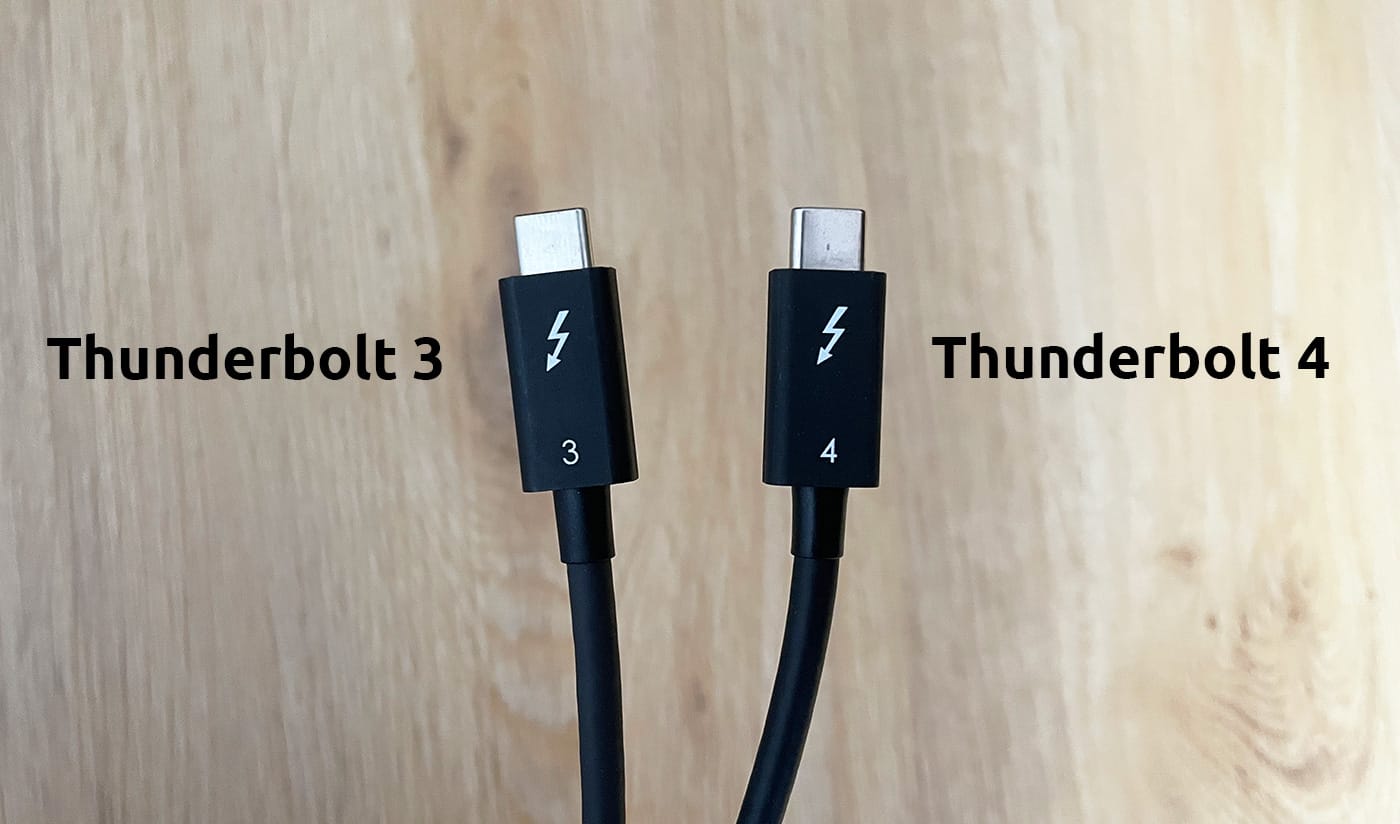
To sum up, USB is complex with its different versions and variants. Like USB-A, USB-C is just a connection port with a different number of pins, often shipped with different colors to indicate the version or generation. Therefore, USB-C devices like docking stations can be slow based on an old USB standard or very fast when it is built on the newer one. Besides, Thunderbolt is a standard defining specific minimum requirements. Try to remember this, or come back to this page for a quick overview.
References
- Thunderbolt™ 4 Press Deck: https://www.intel.com/content/www/us/en/content-details/755971/thunderbolt-4-press-deck.html
- USB: https://en.wikipedia.org/wiki/USB & https://en.wikipedia.org/wiki/USB_3.0 & https://en.wikipedia.org/wiki/USB4
- Thunderbolt: https://en.wikipedia.org/wiki/Thunderbolt_(interface)